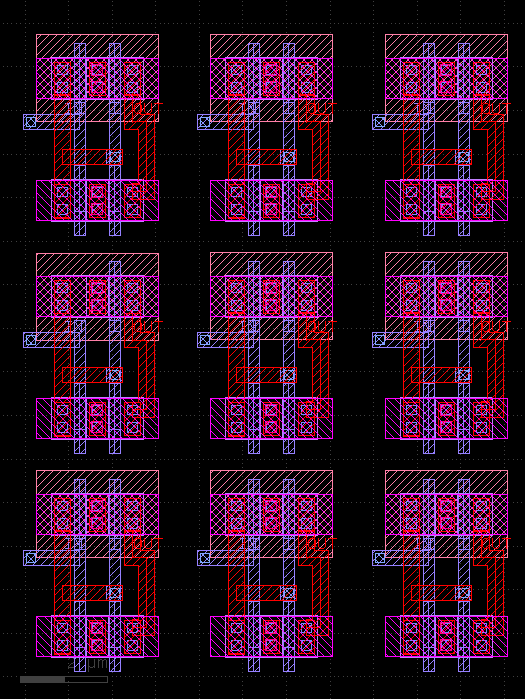Create Cell Variants
KLayout offers a feature that is very useful when you want to edit a single instance of a cell rather the cell itself. Editing a cell means that the changes applied to the cell appear at all places where this cell is placed. That may not be desired - if you want to modify a layout in one particular place you may not want to have side effects at other places.
The usual way of achieving that is to copy a cell, replace a particular instance by the new cell and edit the new cell. This can be tedious, in particular if there is an array instance where just one instance must be modified. In that case, the array has to be split so the single instance is isolated before it can be replaced with a new cell.
KLayout offers a feature that automates this task. It is found in the "Edit/Selection/Make Cell Variants" menu. It basically works like this: For all selected objects it will follow the hierarchy up to the current cell. It will create new cell copies for all cells found along that path and use these new cells instead of the original ones.
The effect is, that after using "Make Cell Variants", the selection can be modified (i.e. deleted) without having any undesired side effects.
This feature can also transform array instances and isolate certain instances of the array. The following screenshots demonstrate that feature.
This is the initial situation: a cell is instantiated 9 times in a 3x3 array and one shape inside one of these instances is selected. The two following screenshots show the full-level hierarchy view and just the top level hiearchy to demonstrate that the cell is placed 9 times.
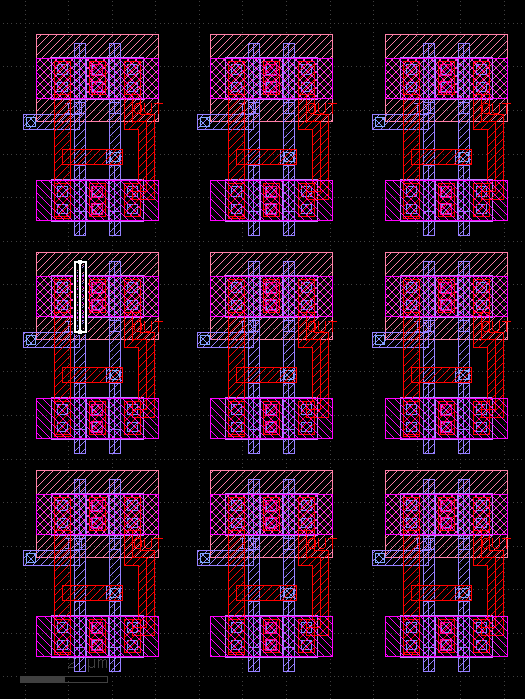
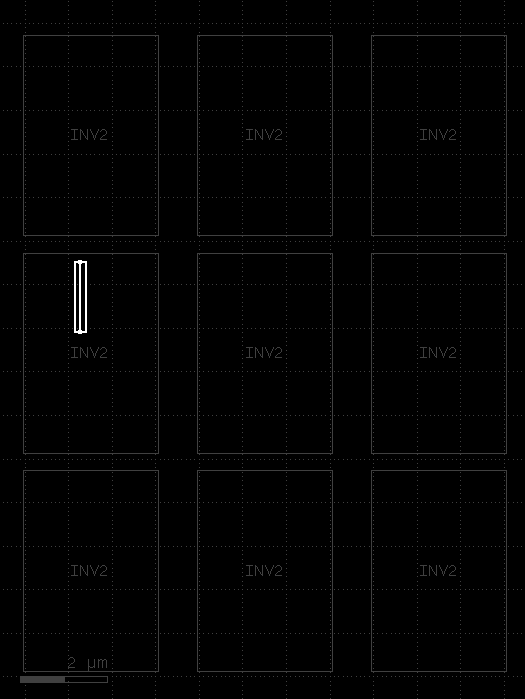
If that shape would be deleted, it would disappear in all instances. Imagine that is not intended. You can now use the "Make Cell Variants" feature to create a cell variant for the one instance that we have selected the shape in. After we did so, one instance is replaced by a copy of the cell which is called "INV2$1". The picture looks like this:
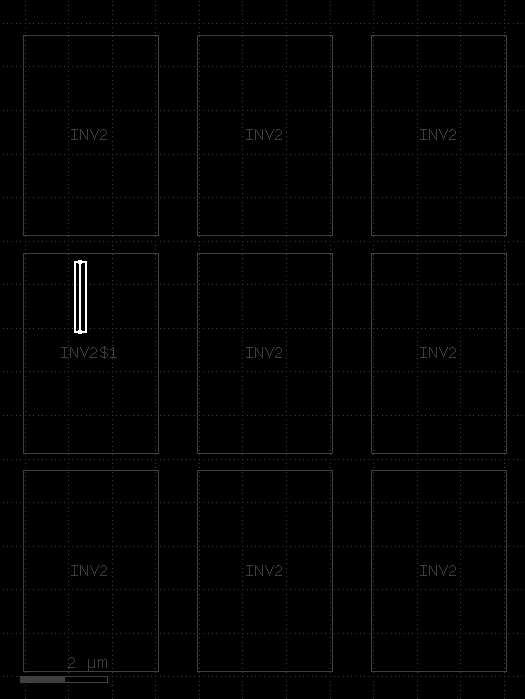
We can now delete the single shape without any side effect on the other instances: