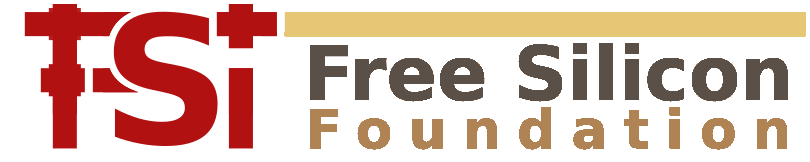Loading A File
In the "File" menu, choose
- "Open" to close the current view and open a new layout instead of the currently loaded one
- "Open in Same Panel" to open a new layout in addition to the currently loaded one
- "Open in New Panel" to open a new layout in a new view
Either way, a file selection dialog will appear where a file can be chosen for loading. After choosing the file and clicking "Ok", the file is loaded.
The program will automatically determine the type of the file. Currently, OASIS, GDS2, DXF, CIF, LEF/DEF and a text version of GDS2 are supported. Gerber PCB data can be read with some preparations too (see Import Gerber PCB Files). If the file is gzip/zlib compressed, it will be uncompressed automatically.
Certain options can be specified for the file loader using the reader option pages. To open the reader options dialog, choose "Reader Options" from the "File" menu. This dialog allows specification of certain options for all "Open" actions, for example:
- Confine the reader to a certain set of layers. All other layers are not read.
- Disable reading of text objects. Text objects don't carry geometrical information for masks and can be discarded this way.
- Disable reading of user properties. If properties are not required, the memory consumption can be reduced by disabling properties.
- Certain GDS specific options which mainly control the level of compatibility with other tools.
- Other formats may offer other options too. Specifically rich formats such as DXF or LEF/DEF can be configured in manifold ways. Different tabs show options for different formats or format groups.
Using "File/Reload", the currently loaded file can be re-read from disk. Usually this is not required, because KLayout will automatically check whether the file has changed and offer to load it.
By picking a file from the "Open Recent" list in the "File" menu, a previous file can be loaded again.
Files can be given to KLayout on the command line and are loaded automatically. Multiple files can be specified. They are shown in different pages by default. To load multiple files into the same page, add a "-s" option to the command line. "http:" or "https:" can be specified on the command line as well. In this case, KLayout will download the files from the given URL.
Files and URL's can be dragged and dropped on the KLayout main window. KLayout will then load and show these files.
Layout files can be associated with technologies. Technologies allow associating a layout with additional data, such as libraries, macros, net tracer settings, layer properties etc. Read About Technology Management for details.